Remove breathing noises from voice recordings
This short tutorial explains how to use the plugin DeBreath from Waves plugin to remove breathing noises from voice recordings.
How is the plugin operated?
In principle, the following are involved DeBreath is a gate which, instead of using a specific side-chain frequency, uses an algorithm in the background that analyzes the incoming audio signal.
That sounds very complicated. But don’t worry – the plugin only takes care of the manual selection of the breath sounds and does so amazingly reliably.
Setting the threshold for breathing noises
There is a slider in the top left-hand corner to set this threshold value. The scale, which is unfortunately only labeled with the values 0 to 100, must be read as follows.
The further the fader is moved from 100 towards 0, the sooner the gate becomes active, i.e. it reacts more strongly to supposed breathing noises. I use the word “supposedly” here on purpose. Because a lot can go wrong with this regulator. If this value becomes too extreme set, strong restrictions are“e of the plug-in are quickly audible because it now also targets noise or even the background noise of your preamp.
Use the slider to find a value that is suitable for your voice recording in most cases.
Very nice, first step done.
As you have probably noticed, the ad on the right-hand side with the heading Reduction partially knocked out to the maximum value. This is perfectly normal (for the plugin) and will be set in the next step.
Reduction
If the plugin has been loaded with the default settings, the slider is located in the Reduction area is set to –∞. Someone may say “that’s far too extreme, it sounds completely unnatural”. I absolutely agree with him! However, it is just right for the procedure of setting the plugin to the correct values. This maximum value is ideal so that the breath sounds can be found quickly in the first step that has already been completed. This allows you to quickly determine whether the plugin is responding to the correct parts of the voice recording.
Now we want to breathe life and naturalness back into the whole thing in this step. Let’s pick out a few quieter breathing sounds. Quieter breathing sounds for the reason that the value of the reduction would probably be too low for the quieter breathing sounds.
At this point, I cannot give a generally valid guideline value, as this setting depends 100% on the quality of the voice recording, the ambient noise and, of course, the difference in volume between the spoken word and breathing. and of course the difference in volume between the spoken word and breathing.
Have you found your value? Good, then it’s time for the fine tuning.
Energy (Gate)
It can happen that quiet passages in your voice recording, such as “S sounds”, are incorrectly lowered. Don’t worry, the lower left slider is made precisely for this purpose. Breath section will be excluded.
I listen again critically to the voice recording that has been edited so far and find places where exactly these problems occur.
If a part of a spoken word is lowered even though it is not a breathing sound, you can play with the lower left control. The default setting here is -30. If you move the fader down, quieter sounds that exceed this threshold are no longer attenuated.
Once this procedure is understood, it becomes clear why this tool is so much more precise than a gate with a side-chain function.
Room Tone
You have probably noticed the unnaturalness of editing a voice recording when a single passage is completely cut out of the voice recording. This unnaturalness comes from the fact that even in a pause in speech there is no absolute silence. Instead, the sound of the room, often a very low hiss, for example from an air conditioning system or other appliances, can still be heard.
With the switch Room Tone switch adds the DeBreath Each time a breathing sound is lowered, a soft white noise is added. As a result, there are no hard cuts that look disturbing and unnatural.“all could.
Further options
I normally leave these values at the default value. If the steps described above have been carried out correctly, these values will replace the following at the end“ects the setting of fades during manual editing.
With the switch monitor button can be used to switch between outputting the final processed file or listening to the lowered breath sounds. I like to use this to set the Energy regulator to find the ideal setting.
Tip
If I don’t achieve the desired result with the plugin, I have another quick trick.
I duplicate the track and add a compressor. The important thing is that it has a side-chain option. I use DeBreath on the second track, and only on this track. Here I set up the monitor function Breath.
Now the first track in the compressor is used as a side-chain input for the second DeBreath track is set.
I now have the option of setting the strength of the reduction of breathing noises via the compressor.
I ho“his short tutorial will show you the possibilities of DeBreath from Waves brings a little closer.
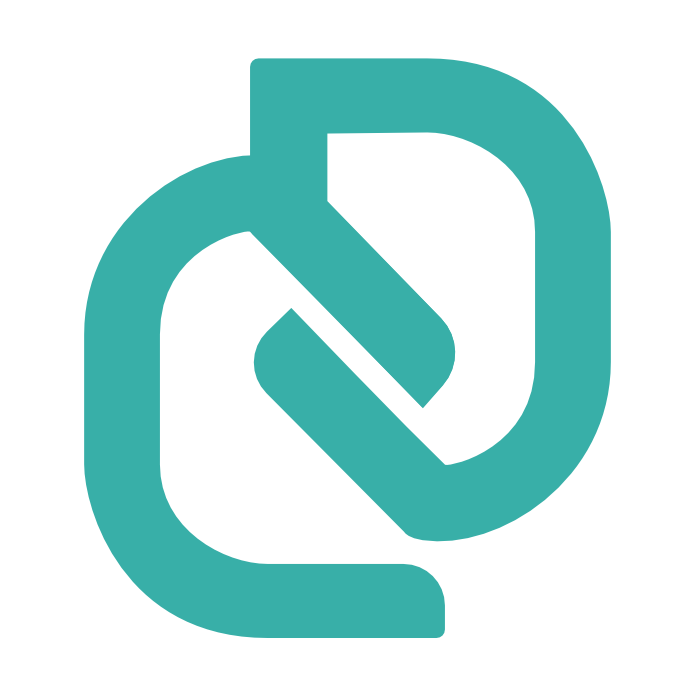
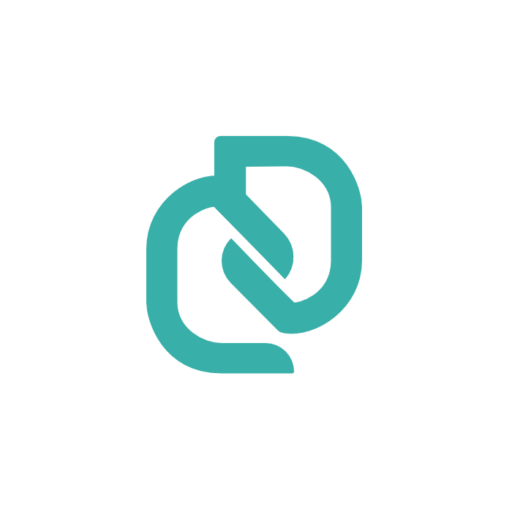
0 Comments